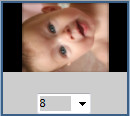|
|
Rotating a slide
To rotate a slide, select the slide you wish to rotate and then left click the rotate clockwise or rotate anti-clockwise button in the storyboard panel. Alternatively right click over the slide and select 'Rotate clockwise' or 'Rotate anti-clockwise". Each action will rotate the slide by 90 degrees.
Above shows a typical situation where a portrait photo has been taken and needs to be rotated clockwise by 90 degrees . To rotate an image by an arbitrary amount e.g. 23° , see the 'Decorating with text, images and video' section. Note: PhotoVidShow can not rotate a slide if it consists of more than one decoration.
|